Access Closed Orders
View information regarding a closed order by selecting Access Closed Orders. Begin the process by searching the Closed Order Detail screen with any individual or combination of active search fields or click  to access Select a Closed Order.
to access Select a Closed Order.
| Access |
| Grant permission to User Profiles in Access User Profiles > select a User Profile > Security > Orders > Main Menu > Access Closed Orders |
| Grant additional permission > Orders > Complete Freight. |
View specific information about the Order in Closed Order Detail.
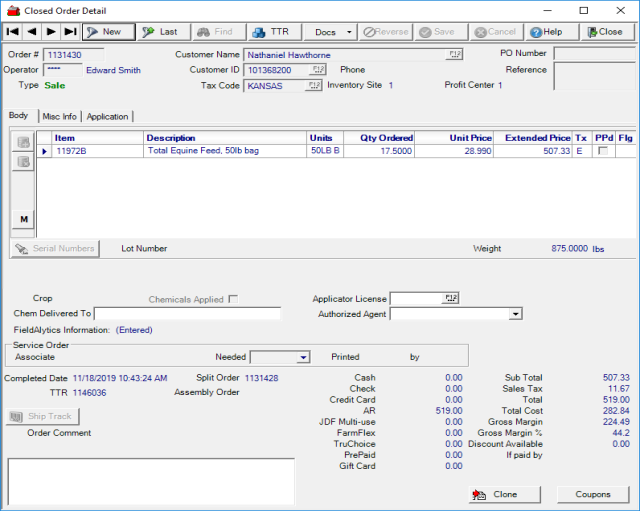
Select  to reprint:
to reprint:
- Bill of Lading (Single)
- Bill of Lading (Multiple)
- Reprint Invoice
Click  to remove the entire Order from the system. This returns all items to inventory and creates a return transaction for the customer account. Select Yes to complete the Reversal when the prompt appears.
to remove the entire Order from the system. This returns all items to inventory and creates a return transaction for the customer account. Select Yes to complete the Reversal when the prompt appears.
The Order # assigned to the transaction in Order Entry is displayed.
Name of the Operator who entered the order. The Operator ID is encrypted.
Type of transaction, Sale or Return, will be indicated.
Use  to email a PDF copy of the order to the customer.
to email a PDF copy of the order to the customer.
Customer Name and Customer ID for the order are displayed.
Phone number 1 associated with the customer account will be displayed.
Tax Code displays the Tax code used for the transaction that confirms the Inventory Site ID for the location and associated Profit Center ID for the transaction.
Any PO Number entered for the customer is displayed.
On a reversal transaction, the original Order number will appear in the Reference field. On the original order, the number of the reversal transaction is referenced.
Body
The Body tab displays the Items lists all items and services associated with this order.
Select 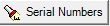 to view all Serial numbers associated with the selected item. If serial numbers are associated with the order, the button will be active.
to view all Serial numbers associated with the selected item. If serial numbers are associated with the order, the button will be active.
Any Lot Number associated with the selected item will be displayed.
If a Scale Ticket was selected for the Order, the ID is listed.
Total Weight of items on the order.
Any Crop selected on the order is displayed.
The Chemicals Applied checkbox will be selected if the chemicals were applied by the merchant and not the customer.
Chem Delivered To will provide the name of the person who is expected to accept the chemicals.
If chemicals were handled by an applicator the Applicator License is displayed.
Any Authorized Agent handling the chemicals instead of the applicator, their name is displayed.
Completed Date indicates the date the order was finalized.
TTR, the Transaction Tracking Record number assigned to this transaction.
If this is a Split Order, the parent Order number will be displayed. Any split order is also highlighted with yellow on the search results.
Assembly Order is used for feed orders and displays the assembly order ID that was used to create the feed.
Ship Track is not currently used.
If not already populated, add an Order Comment of up to 70 alpha-numeric characters.
![]() For imported Cargas orders, the text of the Equipment Description field is displayed in the Order Comment section.
For imported Cargas orders, the text of the Equipment Description field is displayed in the Order Comment section.
Click  to access Freight Information for any third party freight added to the order.
to access Freight Information for any third party freight added to the order.
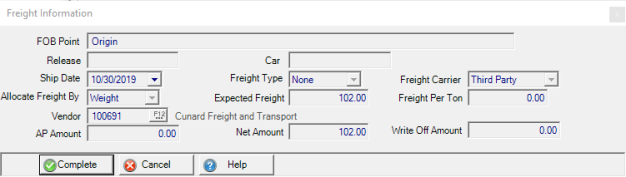
Details regarding how the order was settled and the order total, tax and Gross Margin information is displayed.
Click  to clone the order.
to clone the order.
Use the  button to view any coupon applied to the order.
button to view any coupon applied to the order.
Misc Info
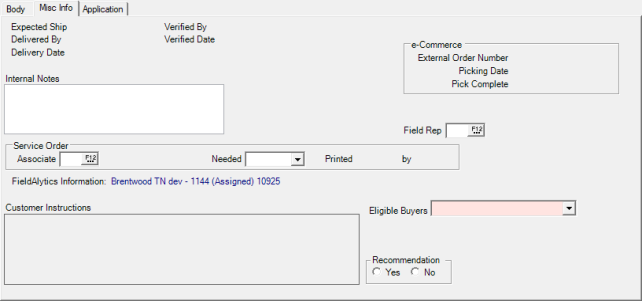
The Expected Ship and Delivery Date fields will be populated when locations set dates using Order Dispatching. See Access Dispatching for more details.
Service Order
In he Associate field enter the Operator ID or select F12 to search.
Needed indicates the date the service order was needed.
Printed provides the date the Service order form located in the Documents tab is printed.
by shows the Date and Operator number of when and who printed the Service Order.
 Beginning with Merchant Ag v 4.7.9.20 and above, the e-Commerce section has been added and includes
Beginning with Merchant Ag v 4.7.9.20 and above, the e-Commerce section has been added and includes
-
External Order Number
-
Picking Date
-
Pick Complete
Learn about the Application tab here.
For locations using Verifone Commander, learn about the Convenience Store tab.